Description
Retouchers and compositors all agree that selecting and cutting out hair can be a major challenge. It’s even harder when you’re new to Photoshop. With thousands of strands of hair going a hundred different directions, how can you possibly preserve all of that natural variation and detail?
In this tutorial, we show you everything you need to know to realistically cut out and paint hair in Photoshop. Learn to make quick selections using Select Color Range, make advanced selections with Channels, and paint in new, ultra-realistic hair with the Brush Tool. Whether your subject is rocking perfectly combed locks or a nasty case of bed head, the techniques in this tutorial will guarantee that you capture every strand, every time.
What’s Included
18 Video Tutorials | 12 Sample Images | 10 Custom Photoshop Brushes
Class Instructor
Aaron Nace – PHLEARN Founder


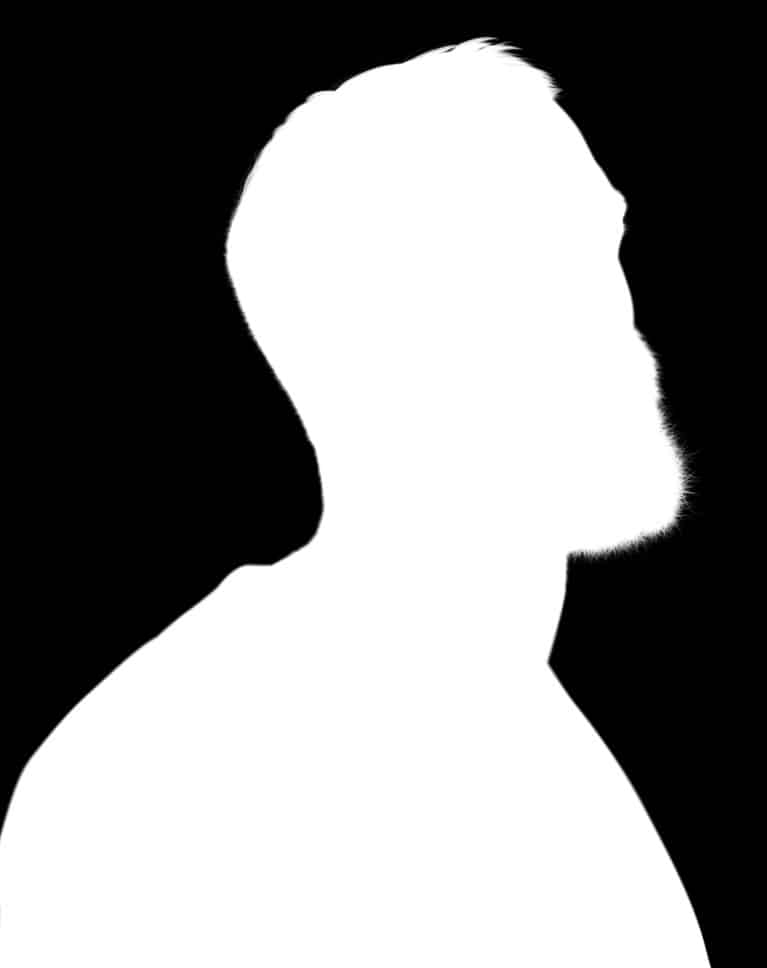
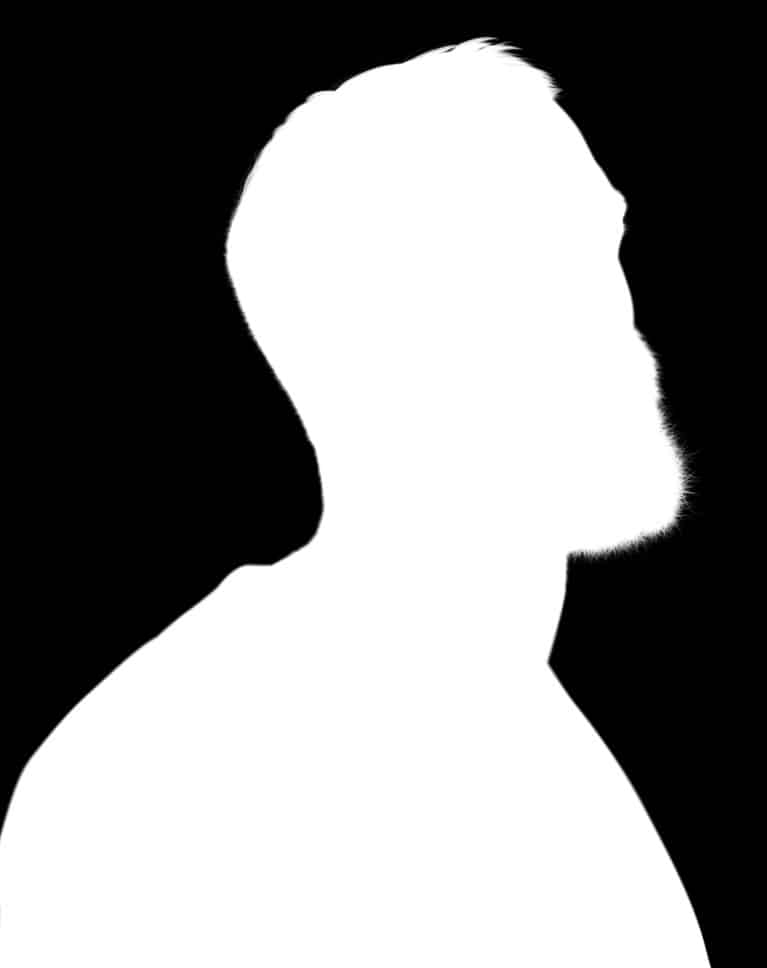


CREATE PERFECT LAYER MASKS
ORIGINAL
Cut Out Hair in Photoshop
Cutting out hair is tricky and it will often require multiple tools to get the job done right. We show you the tools that will help you preserve the most detail while creating a cut-out that will look fantastic on any background.
Cut Out Hair From Any Background
As if hair wasn’t difficult enough to cut out, a complicated background can make it even tougher. Learn to make perfect selections of hair on busy backgrounds and even backgrounds that match the color and tone of the hair.
Perfect Hair Masking
Looking at the Layer Mask will tell you a lot about how realistic your selection will look on a new background. If it has unnatural edges, it probably isn’t going to work. We show you how to sculpt a layer mask that will maintain all of the detail of every strand of hair.
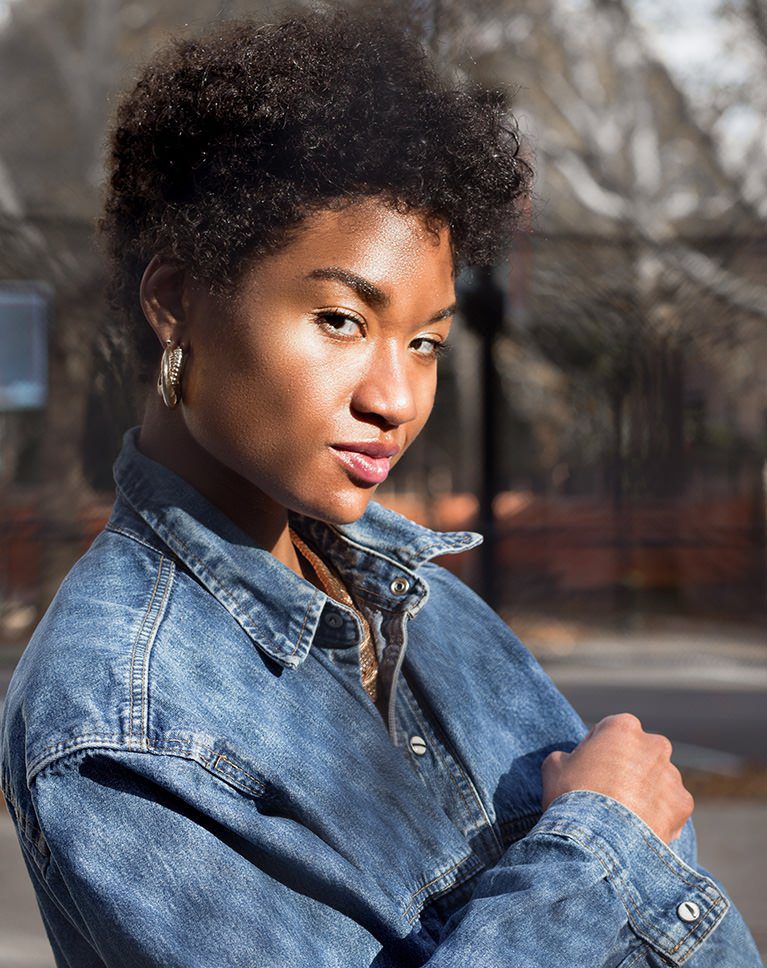
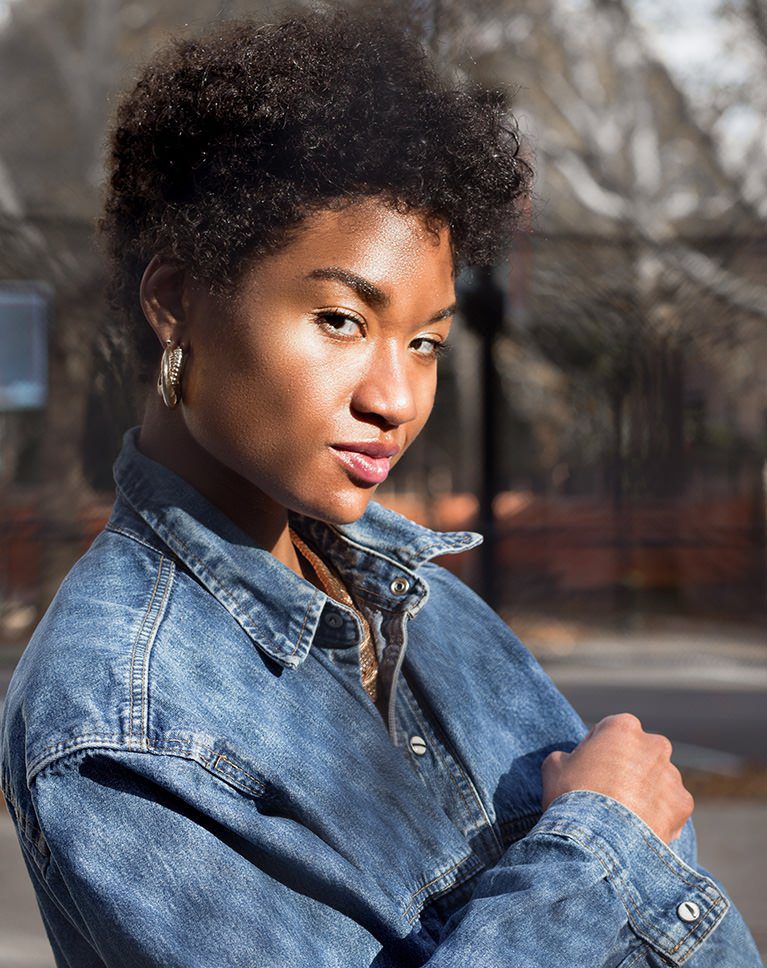



CUT OUT, SHAPE & STYLE.
ORIGINAL
Make Accurate Selections of Hair
Some our favorite selection tools, like the Pen Tool or Magic Wand Tool, just won’t cut it. Fortunately, there are some quick selection tools that will make cutting out hair a breeze. Learn to use Select Color Range and Channels to quickly and easily capture all the detail you need.
Tools & Tips for Any Type of Hair
Hair comes in countless varieties of shapes and colors. Straight hair? Easy. Curly hair? No problem. Dark hair on a dark background? We’ve got you covered. We walk you through several different situations and work through the challenges so you’ll feel confident in solving any creative problems that come your way.
Advanced Tools & Techniques
We cover a wide range of techniques that demonstrate how to select hair, cut out hair, and even paint in new hair in Photoshop. We take you through quick and easy methods that will work for certain images. Then we walk you through advanced techniques that will yield professional results, no matter how challenging the situation.




CUT OUT COMPLICATED HAIR
ORIGINAL
Paint Hair in Photoshop
For realistic results, cutting out hair will usually require painting in new hair to add and recreate details. We turn the Brush Tool inside-out, showing you every setting to create ultra-realistic looking hair – from single strands, to long flowing locks.
Custom Hair Brushes
Custom brushes make the process of painting hair easier and more convincing. We show you how to create custom brushes based off of the type of hair in a photo. Not only will the brushes match the shape, color, and contour of the original hair but they also have natural-looking variance and randomness.
Make Quick Selections
Selection tools can only do so much when cutting out hair in Photoshop. We show you tools that will allow you to make quick, accurate selections of your subject so that you can focus on creating a perfect cut-out of their hair.

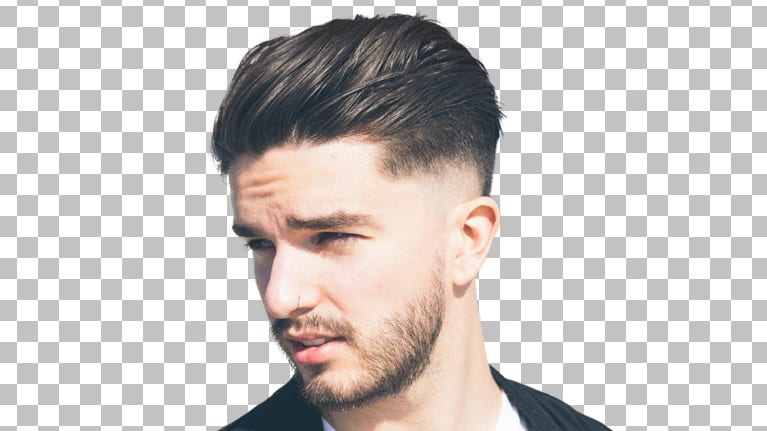


CUT OUT SHORT HAIR
ORIGINAL




CHANGE BACKGROUND COLORS OR LOCATIONS
ORIGINAL
Advanced Tools & Techniques
We cover a wide range of techniques that demonstrate how to select hair, cut out hair, and even paint in new hair in Photoshop. We take you through quick and easy methods that will work for certain images. Then we walk you through advanced techniques that will yield professional results, no matter how challenging the situation.
Remove Color Fringing
Matching light and color can make or break a composite image. Hair will often reflect a lot of the light and color from the original environment. Learn how to remove fringing and match colors so hair will look beautiful on any new background.
Clipping Masks
Clean cut-outs and selections will often need a lot of refinement as you work. Clipping Masks are an important tool for cleaning up edges without affecting an image as a whole. Learn to use clipping masks to repair color and remove color fringing in Photoshop.




EVERY LITTLE DETAIL COUNTS
ORIGINAL
Layer Masks
Layer Masks are the blueprint of your selection and the edges of a mask should contain just as much detail as the hair in the original photo. We show you how to use Layer Masks to guide and correct your work so that your final image looks natural and realistic.
The Brush Tool
The Brush Tool is one of the most versatile tools in Photoshop and this tutorial will show you exactly why that is. Learn to use the Brush Tool to paint in realistic hair, make adjustments to Layer Masks, and speed up your workflow with custom brushes and settings!




Kindly seed if possible
Please seeding coz inactive since weeks ago. TQ
Does Anyone have a problem with the videos?
THIS COURSE PLEASE
https://phlearn.com/tutorial/master-layers-groups-photoshop/
THIS COURSE PLEASE
Thanks and Love you people