-
Easy
-
1.5
hours -
PRO Tutorials &
Lightroom -
Join the Phamily
Create Style for a Mile and Some Color for Your Mother.
Lightroom isn’t just a tool for organization and cataloging. It has a wide variety of powerful tools that can transform your images into something extraordinary. In this tutorial we’ll show you how those tools work and reveal some easy methods to apply your edits to other photos or save them as presets. We’ll also cover how to create an HDR image and a panorama.
Included in this tutorial | 213 Sample Images | 4 Video Tutorials
* This tutorial is part of the Lightroom Essentials Collection


Black & White
There are a lot of things to consider when converting an image to black and white. We’ll provide some tips for both the photography and post-production process. Then we’ll show you all of the options available to make the perfect black and white image.
Tone Curve
If you’re looking for a tool that’s as versatile as it is precise, the tone curve in Lightroom should be one of your go-to editing staples. From adjusting the luminosity of specific color channels, to adding a vintage fade effect to your shadows and highlights, the tone curve handles it all with ease.
HDR & Panorama
Lightroom makes compiling high-dynamic range photos and panoramas a snap. We’ll show you how to stitch together multiple images taken at different exposures or multiple images taken of a landscape to create stunning photos that wouldn’t be possible with a single picture.
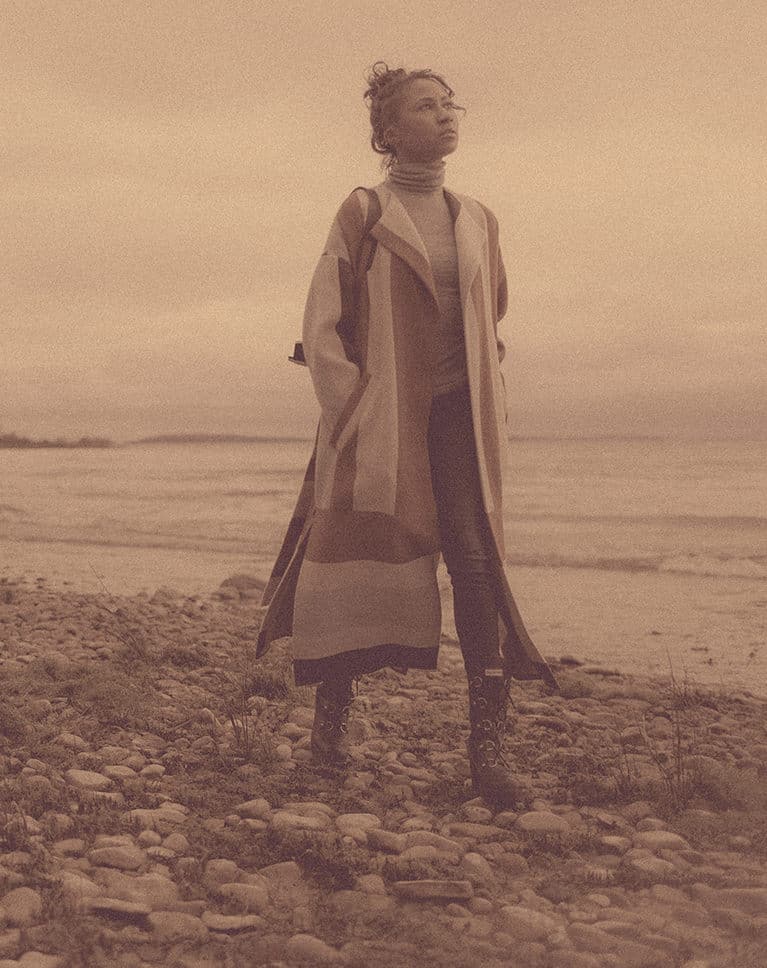

Organization & Workflow
Creating multiple edits of several photos can start to get messy fast. Fortunately, we’ve got some tips to keep your catalog and the folder structure on your computer nice and tidy.
Export & Deliver
Once you’ve nailed your edits, it’s time to export them for the world to see. We’ll show you tips for exporting in multiple sizes and formats, so that you can deliver your images to a client, display them on the web, or share with followers on social media.
Virtual Copies
Create multiple versions of a single image without taking up valuable storage on your computer or hard drives. Virtual Copies are extremely helpful for when you want to export a few different versions of an edit for your clients. Most importantly, they allow you to experiment with your editing without ever having to worry about clogging up your organization or workflow.


Split-Tone
Split Toning is the process of adding different colors to the highlights and shadows in an image. This can be done as a corrective measure, such as when you want to more accurately adjust the white balance in a photo. It can also be a stylistic choice, as it can have a profound effect on the overall mood and feel of an image.
Presets & Sync Settings
Create a look that you love? Apply it to a group of images to give them the same style. We’ll also show you how to save an edit as a preset so you can keep it for later use or share it with others.
Size: 6.27G
https://phlearn.com/tutorial/lightroom-essentials-coloring-styles-presets/.



Download Link => https://www.file-upload.com/z2pfxcuohoev
Thanks! Is there any way you can get the newly released Photoshop Compositing: Masking and Cutting Out Subjects. It’s the second part of the compositing series. Thanks again! This is awesome.
Your guys are fantastic.Thank you to the sky and beyond for another Phlearn tutorial.